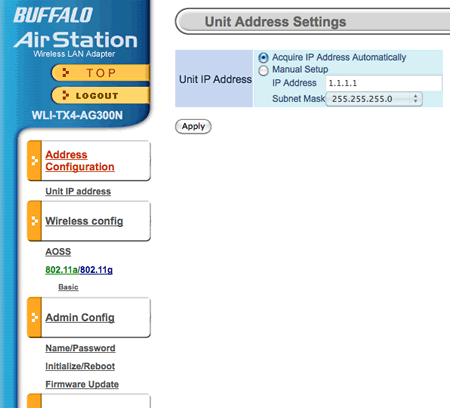After having a few problems with the Airport Express, usually resolved by unplugging it and plugging it back in again, I took the plunge and upgraded the firmware to version 6.3
I was having issues with it failing too often. Though most of my Mac hardware and the iPad run off my 802.11n Airport Extreme, I still have some hardware that can only use 802.11g and that is what I was using the Airport Express for. The iPhone is one example, but as it has 3G it was less noticable when the Express failed and the wifi didn’t work. However my Canon printer also connected to the 802.11g Express network and when the Express fell over, no one was able to print!
I generally don’t upgrade unless there are security issues or as in this case I am having problems with the hardware. The upgrade went fine and it would appear after a few days now to have solved the issue. The Express has stayed up without falling over, so I am keen to see if this will continue.
If it keeps falling over then I may need to get a new one, of course it would have to be the AirPort Express 802.11n model.