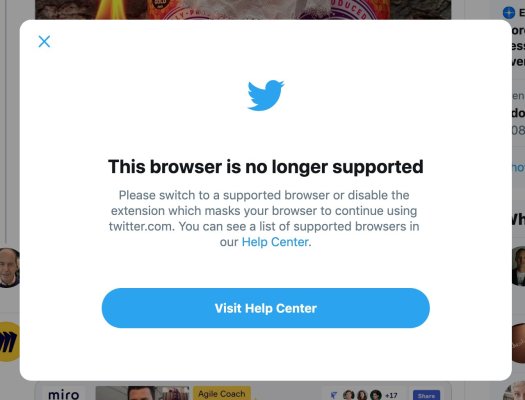On September 24th 2023 I posted my last tweet to the Twitter (or X as it is called now). Since then I have not posted to the Twitter, or replied to any posts. I have retained my account though as I have an improbable hope that one day things might go back to the way they were. I think though that it unlikely.
I had found over the last few years that my engagement with Twitter was declining and that I was finding it less useful as a social networking tool. There were days and weeks when it was really useful and interesting, the LTHEChats or as a back channel at a conference, but most of the time it wasn’t really working for me.
Over the last few months though, after Elon Musk bought the Twitter, I have noticed that not only engagement continued to decline, but also the functionality of the site was starting to break down. Combine that with the increase in hate speech, right wing rhetoric; I knew it wouldn’t be long before I would leave, and I did so in September.
I have been a fan of micro-blogging (as it was called back in the day) since 2007. Something I heard about on a podcast. I joined Twitter, like quite a few other people in March 2007.
This was my first tweet.
Just joined Twitter, could this be used for e-learning in any context?
— James Clay (@jamesclay) March 26, 2007
This was from my second day on Twitter…
Just drinking coffee and about to leave for work.
— James Clay (@jamesclay) March 27, 2007
In an effort to really understand the potential and power of a micro-blogging service such as Twitter, I made a conscious effort to use the service on a regular basis. Often I would be working, take a break, grab a coffee, and think oh I must post something to Twitter so would post I was drinking a cup of coffee. Now I like coffee, but it wasn’t long before I had a reputation for coffee drinking on Twitter. Something that has stuck ever since.
In 2007 I actually didn’t use Twitter that much that year, though I was using a different micro-blogging service called Jaiku. Jaiku was a microblogging social network and mobile app that was founded in Finland in 2006, a month before Twitter. It allowed users to post short messages, or “jaikus”, sharing their thoughts and opinions on all kinds of subjects. The main reasons I used Jaiku, was firstly the community. My community was on Jaiku, and that was where the conversation was. The second reason was that Jaiku supported SMS.
In the US you could send and receive tweets by SMS, but this was not supported in the UK. Jaiku did support SMS, and some members of my community preferred that medium for engaging with the service.
SMS was much bigger in the 2000s and since then has been generally replaced with messaging services and something called WhatsApp!
The SMS constraint of 140 characters was the reason why Twitter (and Jaiku) restricted their micro-messages to 140 characters.
Jaiku was acquired by Google in 2007, but Google failed to integrate it with its other products and services. It also stopped other people from signing up, and then killed the SMS integration. As a result, Jaiku’s user base dwindled, and the service was shut down in 2012.
Though well before then I had migrated back to the Twitter, as more and more people I knew from the educational community found and started engaging with Twitter.
2009 was the year that delegates at ALT-C discovered the Twitter! In 2008 there were roughly 300 tweets and about forty people tweeting, in 2009 the amount of tweeting went through the roof!
Over the next ten years I would use Twitter on an almost daily basis. I used it to post (social) updates, professional updates, share links. It was a great tool for adding a communication back channel at conferences.
I liked using IFTTT to gather information on people’s tweeting. I used the tool myself to share Instagram posts.
A highlight for me was the #LTHEChat tweetchats. Though I didn’t participate every week, when there was an interesting topic, it was fun to engage with that community.
But over time things started to change.
I posted this tweet in October 2021
I don't think people are seeing my tweets, not that they are worth seeing mind you. But I think the Twitter algorithm is deprecating my tweets for others. I think I might need to up my game. Or I might just post more tweets about coffee.
— James Clay (@jamesclay) October 4, 2021
I think it was a combination of the algorithm, but also a lack of engagement in Twitter from my community, and probably importantly I wasn’t really posting anything of interest.
Over the next two years I found Twitter less and less interesting and less useful. There were occasional peaks of engagement and activity, but for the most part, for me, it was declining.
When Elon Musk bought out Twitter, things just got worse. Much of the functionality started to break down. Changes to the algorithm meant I was getting less engagement, but more extreme messages were appearing in my stream.
In the end I had enough and I left. After posting nearly 63,000 tweets over sixteen years, it was time to call it a day.
I will admit to visiting the site now and again, but I am glad I left. Still not fully engaged with Threads and Bluesky as alternatives though.