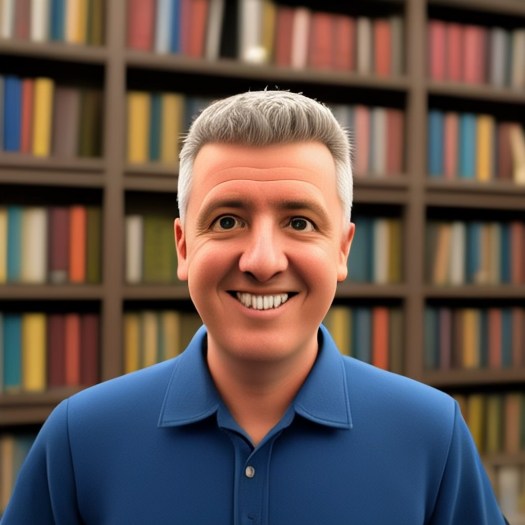One of the apps I use regularly on my Apple TV is the Amazon Prime Video app.
I have recently updated my Apple TV to tvOS 26 and since then I have been having a few issues with the Prime Video App on the Apple TV.
The main issue is that when I open the app, it stalls. I have to exit (swipe up) the app and open the app again.
When streaming content, I have had some buffering issues. I am playing a video and then I get a whirling circle of death. Sometimes I can get away with restarting the app, other times I have to actually restart the Apple TV.
I did do a Google search to no avail, well nothing relevant to the current version of the Apple TV tvOS.
I hope it will be fixed with an update to the OS or the app.