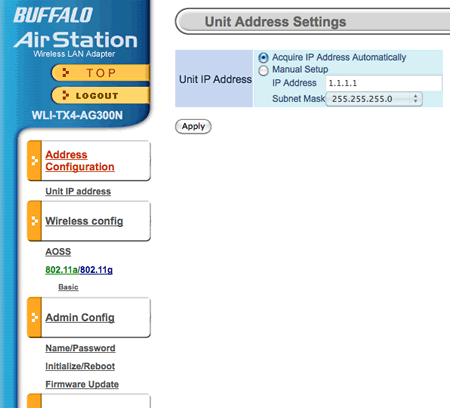It didn’t work before, but it is working now!
I have installed Windows 7 on the iMac using Parallels
on the iMac using Parallels , however I did want to use it on Boot Camp. In the main because I can.
, however I did want to use it on Boot Camp. In the main because I can.
Problem number one was that currently there is no support in Apple’s Boot Camp for Windows 7.
I hoped that it wasn’t going to be an issue. But it was…
Apple’s Boot Camp Assistant is very nice piece of software and the ease by which I can create a partition for Windows is so quick and easy and has virtually no impact on my OS X partition (apart from reducing its size).
Then slot in the Windows 7 installation disk and off we go. Remembering the format the Boot Camp partition, the Windows 7 install process starts to do its stuff. However after installing the files the whole process hung on a black screen It didn’t look right.
Quick Google search.
Ahhh
This blog entry states that the problem is with the display drivers.
So once more a fresh install and then into the DOS prompt to delete the “faulty” display driver.
However this did not work for me.
I tried again and still no luck.
Hmmm….
Was going to give up when searching for the original article I read this blog post.
The black screen problem is that for some reason, Windows 7 running on this new ATI 4670 card sends the video to the secondary monitor, leaving the primary display black. If you merely plug another monitor into the Mac, you get display just fine.
Hmmm, I was lucky that I had one of those nice 24” Apple Monitors in my office. Could this work?
Once more I configured the drive using Boot Camp Assistant, once more I put in the Windows 7 install disk, once more I set the whole process going…
Well…
Who would have guessed it! The install process worked, true the 27” iMac was all dark, but there on the secondary screen was the whole Windows 7 install process. Once installed it was very simple to install new graphics drivers and “pop” there on the 27” iMac was the Windows 7 desktop. In with the OS X install disk to install all the Windows drivers.
Job done, no need to delete files or reconfigure drives, just plug in a second monitor.