I did write:
Very easy to configure, I plugged it into the power then plugged the supplied ethernet cable into my iMac, reconfigured the ethernet settings in System Preferences, turned off the Airport on the iMac. Then went to a browser, typed in the 1.1.1.1 address, entered the username and password. Added my Airport network details. Very pleased to see that my 802.11n 5GHz network was recognised, remembered to use WPA2-AES (as that is what the Airport Extreme uses). Click configure,update. Job done!
However life is never that simple…
Once I placed the Buffalo Nfiniti Wireless-N Dual Band Ethernet Converter under my TV, it didn’t seem to work. I in the main purchased the Buffalo device so that I could connect my new LG BD370 Blu-ray Player
to the internet. The LG Blu-Ray Player can also play YouTube videos, but has to be connected to the internet to do so.
The LG Blu-Ray Player intially could not connect to the network, which indicated to me that the problem was with the Ethernet Converter. In the end I did a full reset and reconfigured. Checking the web based advanced menu, I worked out that it had retained the default 1.1.1.1 IP address.
In that menu I changed the Unit IP Address from Manual Setup to dynamic and to acquire an IP Address automatically.
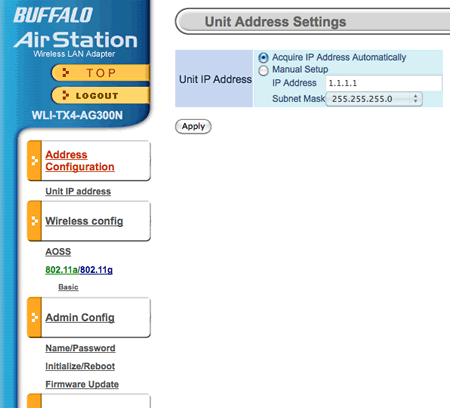
At this point the LG Blu-Ray Player could now connect to the network and the internet, but still wouldn’t play YouTube videos. Of course now I was connected to the internet I could download updated firmware for the LG Blu-Ray Player. Once downloaded and installed the LG Blu-Ray Player could now play YouTube videos.

